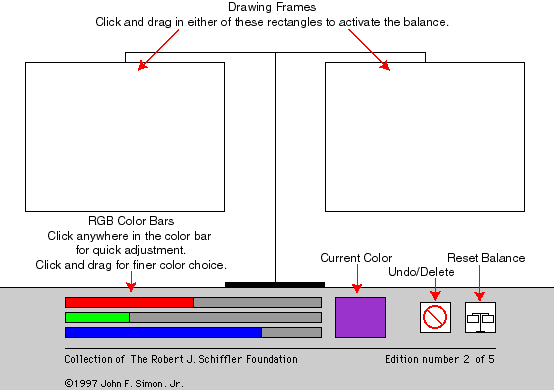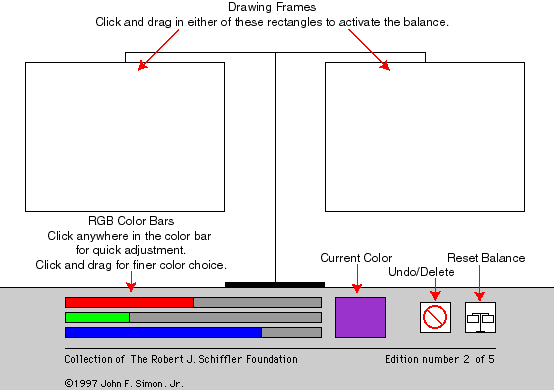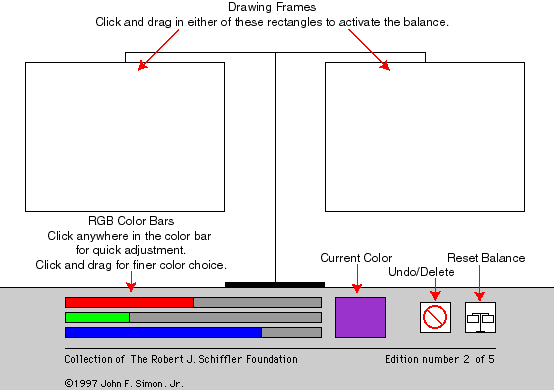
Help Notes
Drawing Frames
To activate Color Balance, click and drag in either of the two drawing frames.
The scale will rebalance after the mouse is let up.
General Info
Click in a white area outside the drawing frames to mix a new color.
The drawing frames are 2D - shpaes will not overlap.
The color weight is based on the square area of the rectangle and the sum of the RGB color.
Color Mixing Bars
To change the current color without effecting the rectangle just drawn, click in the white
area outside the drawing frames.
Click anywhere in the color bar to quickly move the color to that position.
Click and drag slowly in the color bar for finer adjustments.
The scales adjust automatically as you drag the mouse in the color bar.
To adjust the color of a previously drawn rectangle, click on that rectangle.
As a visual cue, the small square in the undo/delete button will change to that
rectangle's color.
Moving the color bars will now change the color of that rectangle.
Clicking the undo/delete button will delete that rectangle.
Undo/Delete Button
Immeditely after drawing a rectangle, you may press this button to undo the drawing.
To delete a previously drawn rectangle, first click on the rectangle in the drawing frame
and then on this button.
As a visual cue, a square will appear in the center of the button
in the color of the rectangle chosen.
Reset Button
Press this button to empty the drawing frames and return the scales to their original position.
Artist Statement